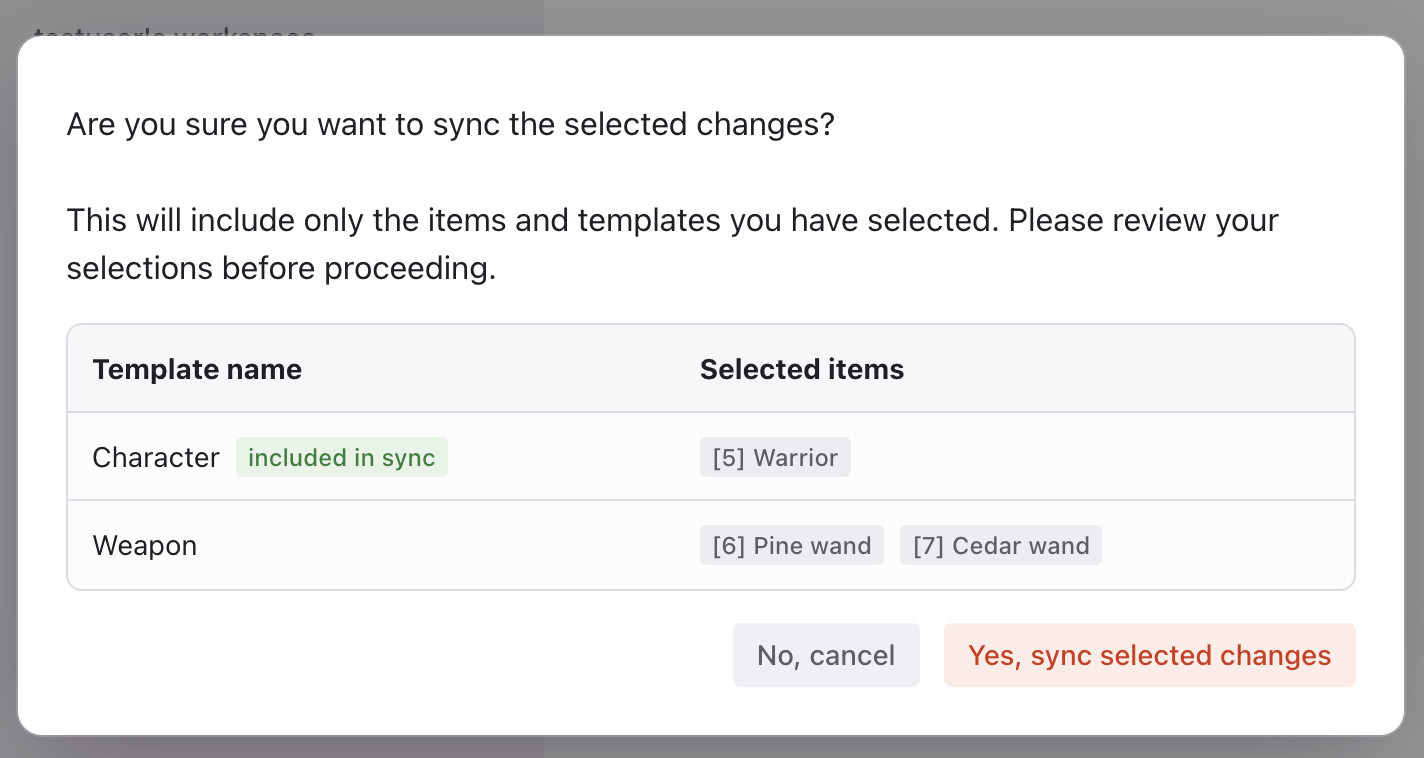How to sync instances
Syncing instances in your project helps maintain a smooth and controlled workflow. Before you start, you might want to review our Instances documentation to understand the different environments you can work with.
Steps to sync instances
- Go to Settings. Navigate to the
Settingssection of your workspace.
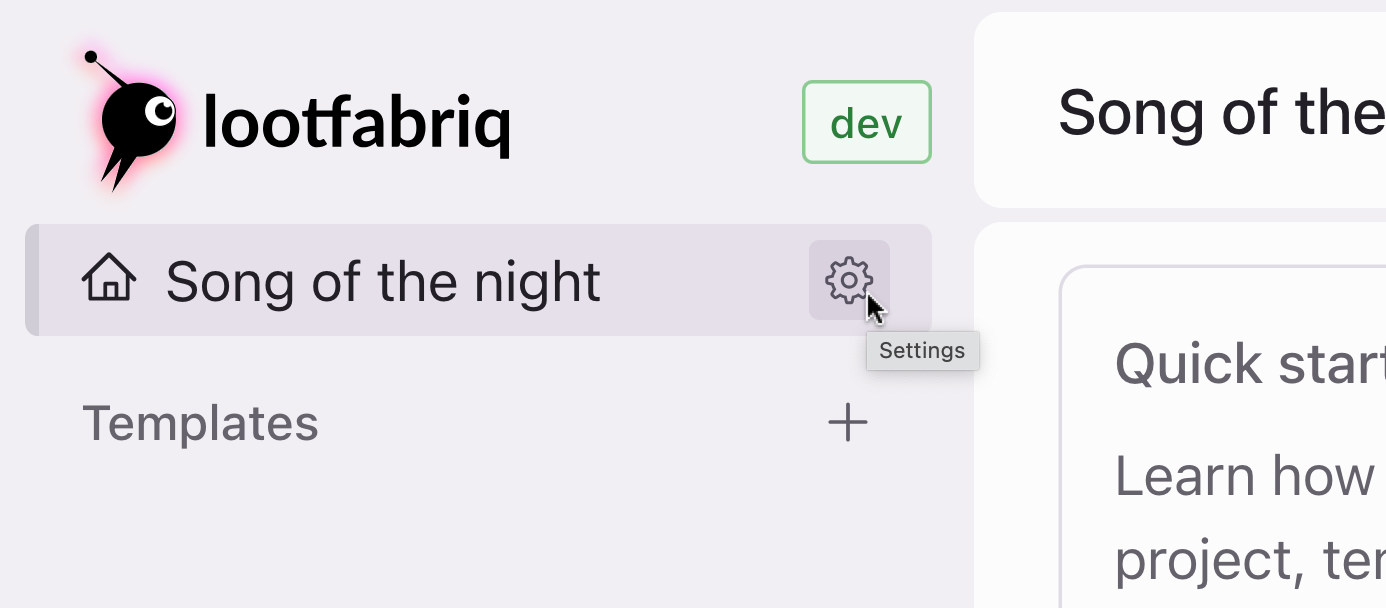
-
Instance section. Click on the
Instance synclink to manage instance syncing.On the
Instance syncpage, you have two options for syncing changes:- Sync all changes. This option will move all changes from the current instance to the next.
- Sync selected changes. This option allows you to move only specific changes.
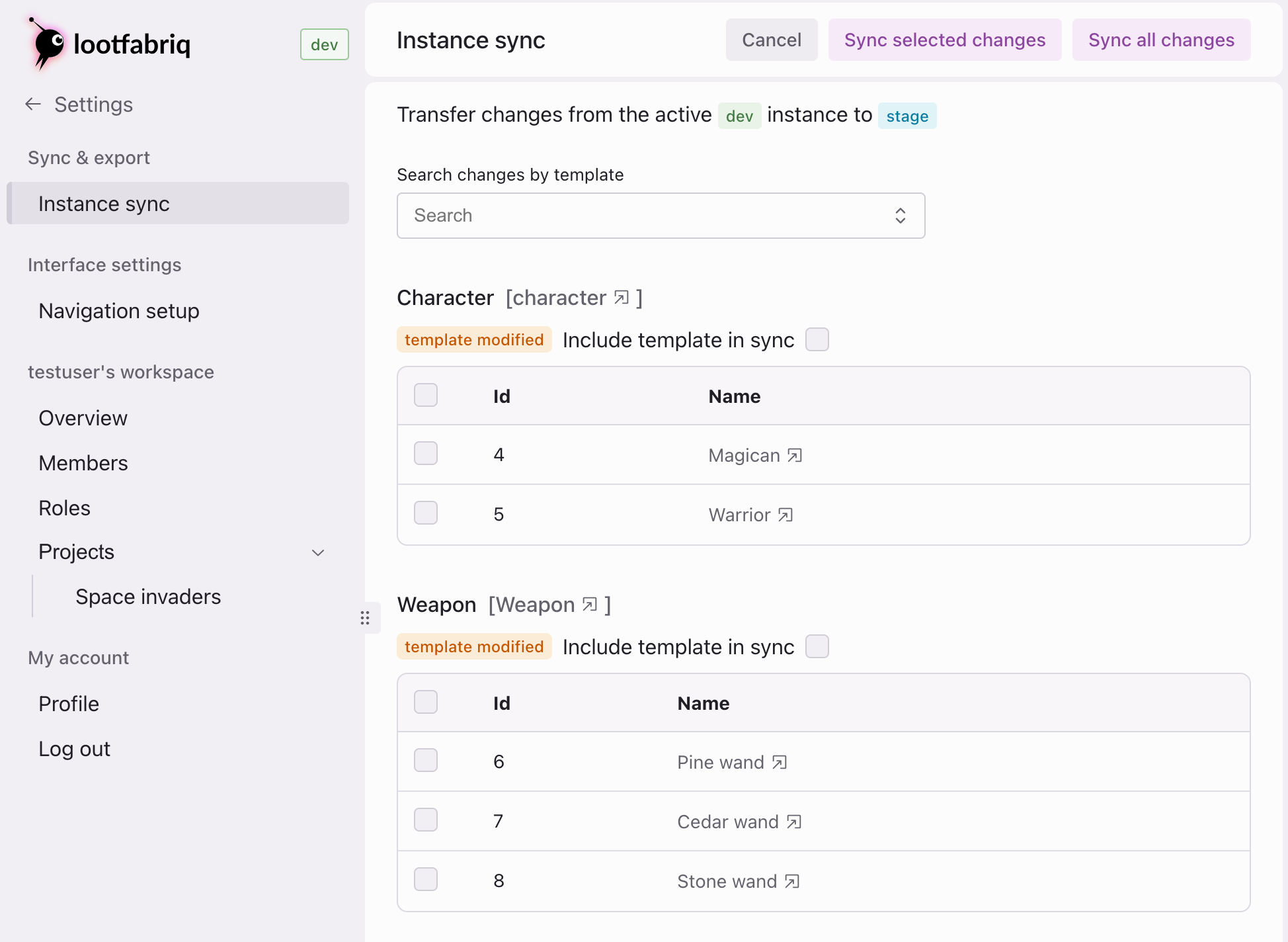
- Select changes to sync. If you want to sync partial changes, use the checkboxes to select the changes you want to move
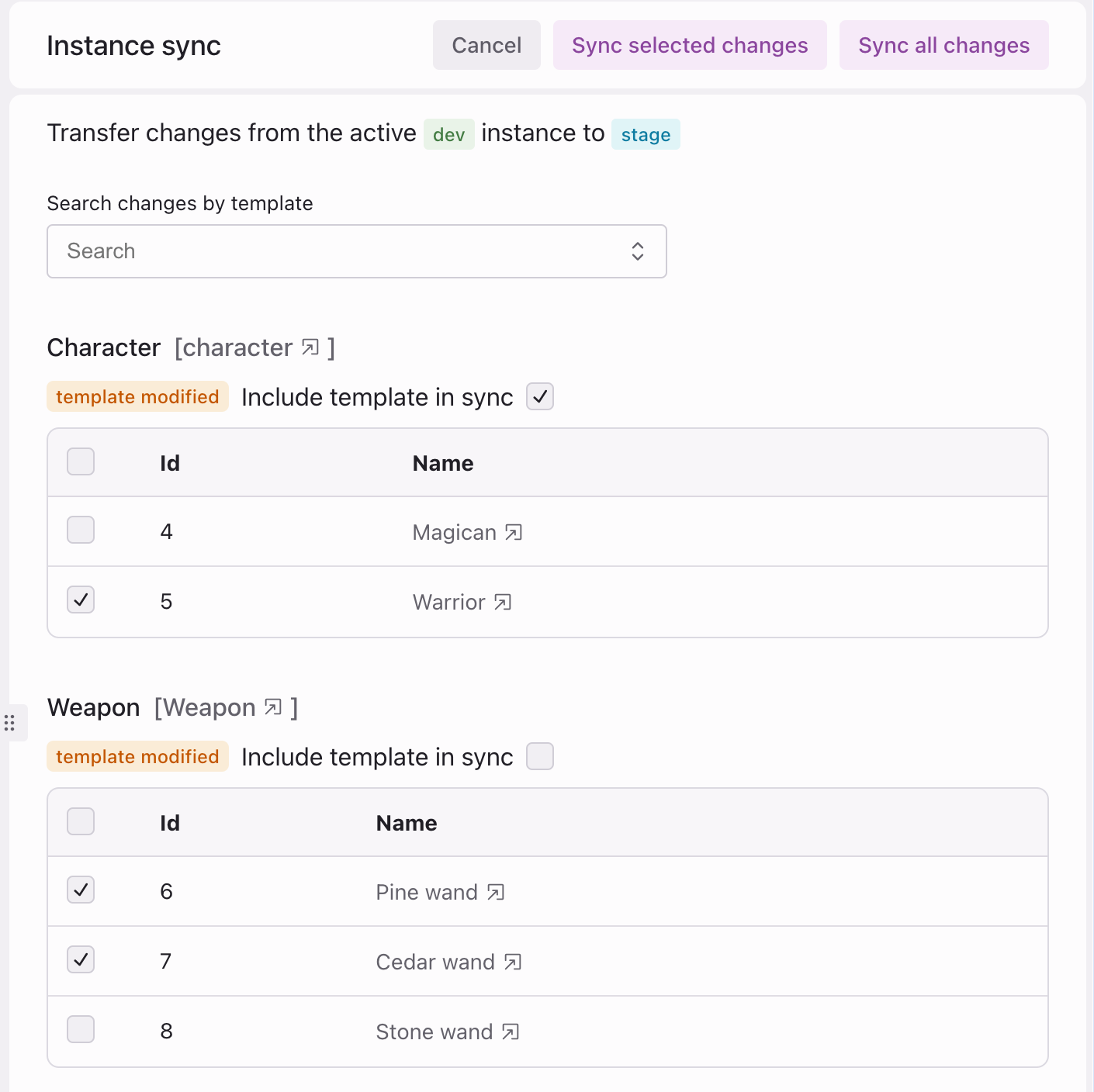
You can filter changes by templates if needed.
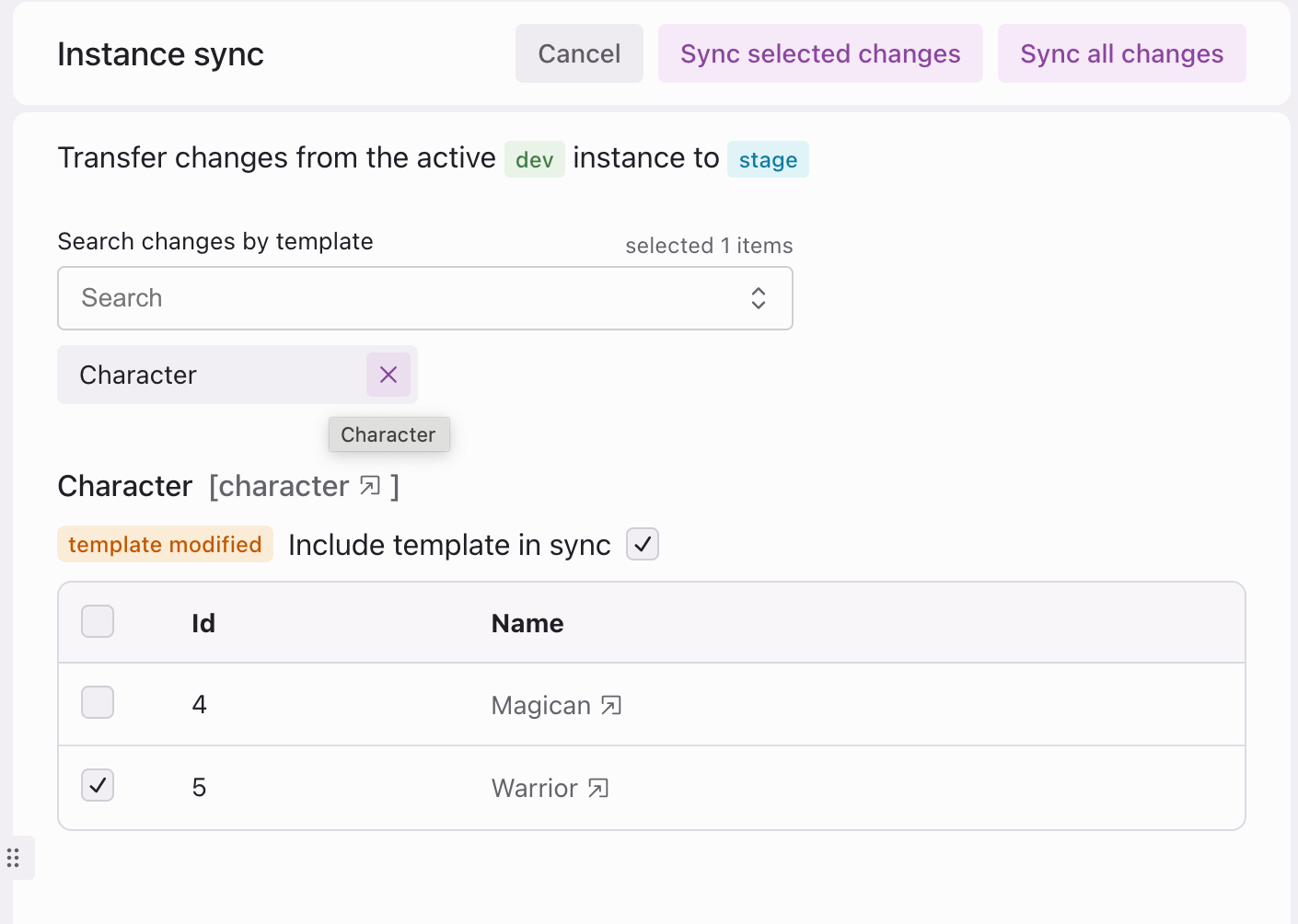
-
Initiate sync. Once you have selected the changes (if applicable), click the appropriate sync button.
Confirm your selection to start the syncing process. You can then view the changes on the appropriate instance.