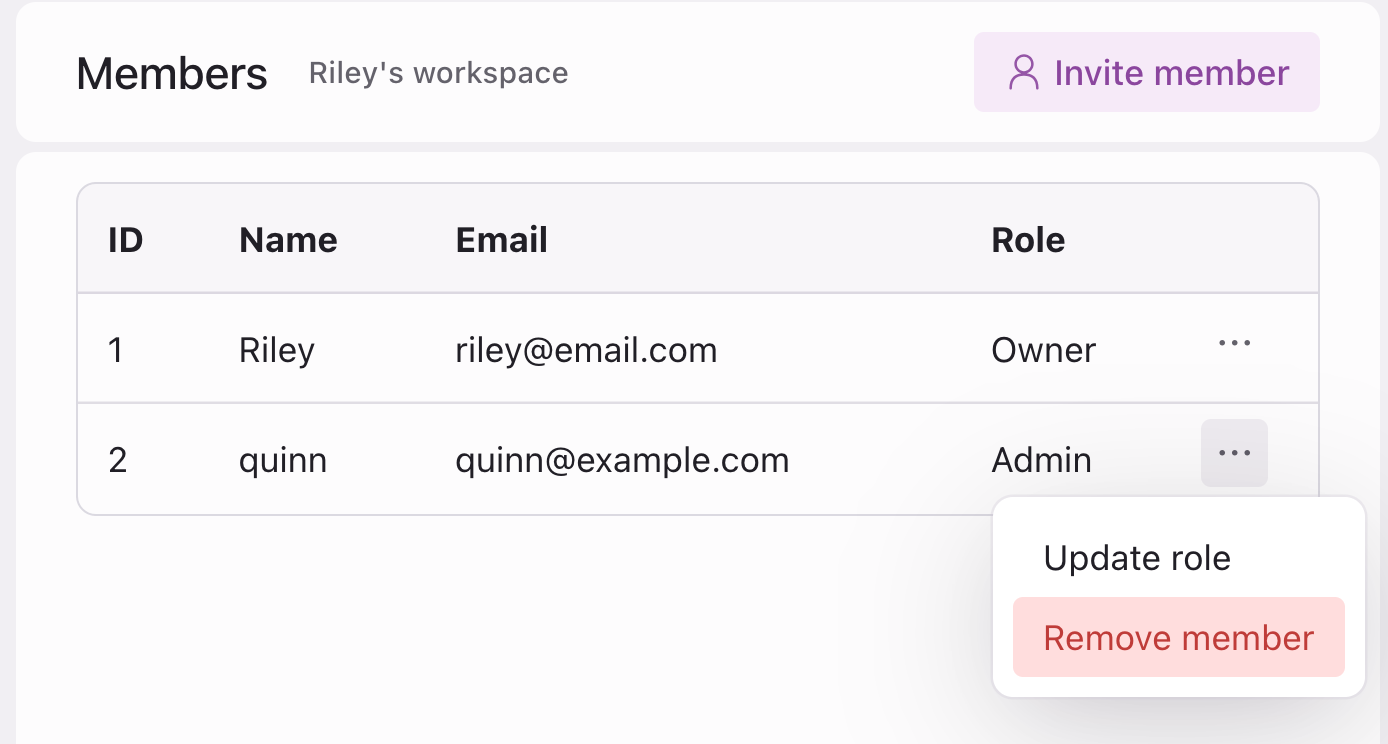How to invite member to workspace
Inviting users to your workspace is a straightforward process. Before you start, you might want to review our Roles and permissions documentation to understand the different roles you can assign to users.
Steps to invite member
- Go to Settings. Navigate to the
Settingssection of your workspace.
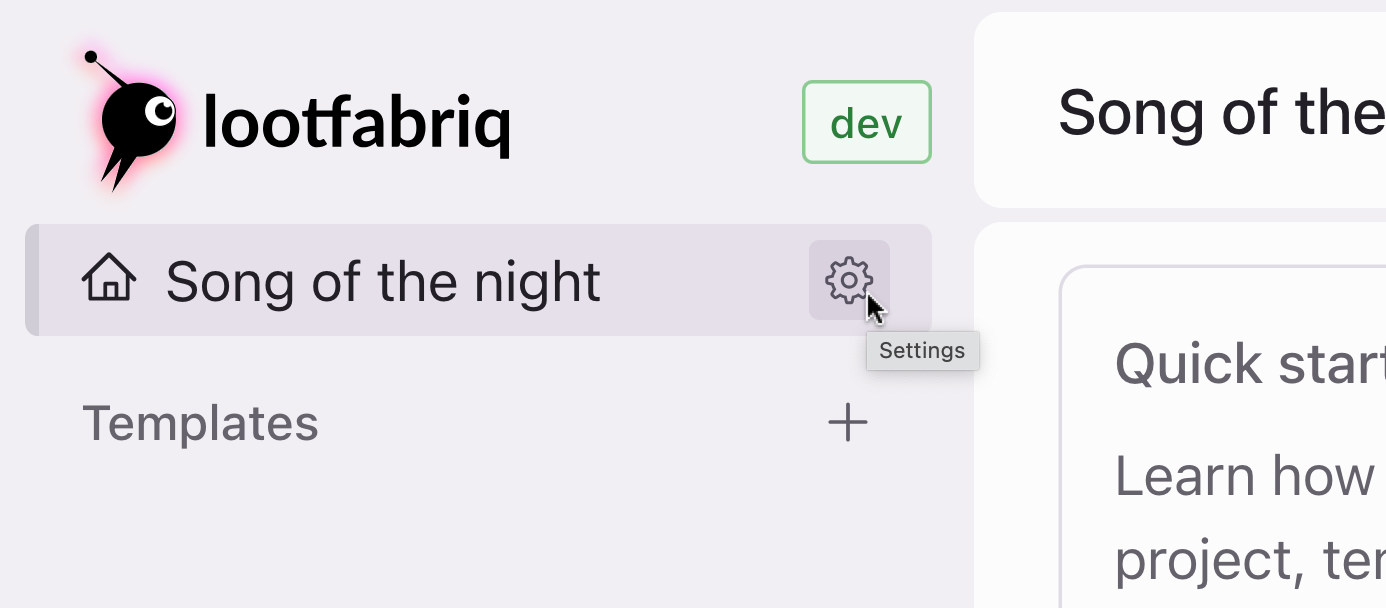
- Members section. Click on the
Memberslink to manage your workspace members.
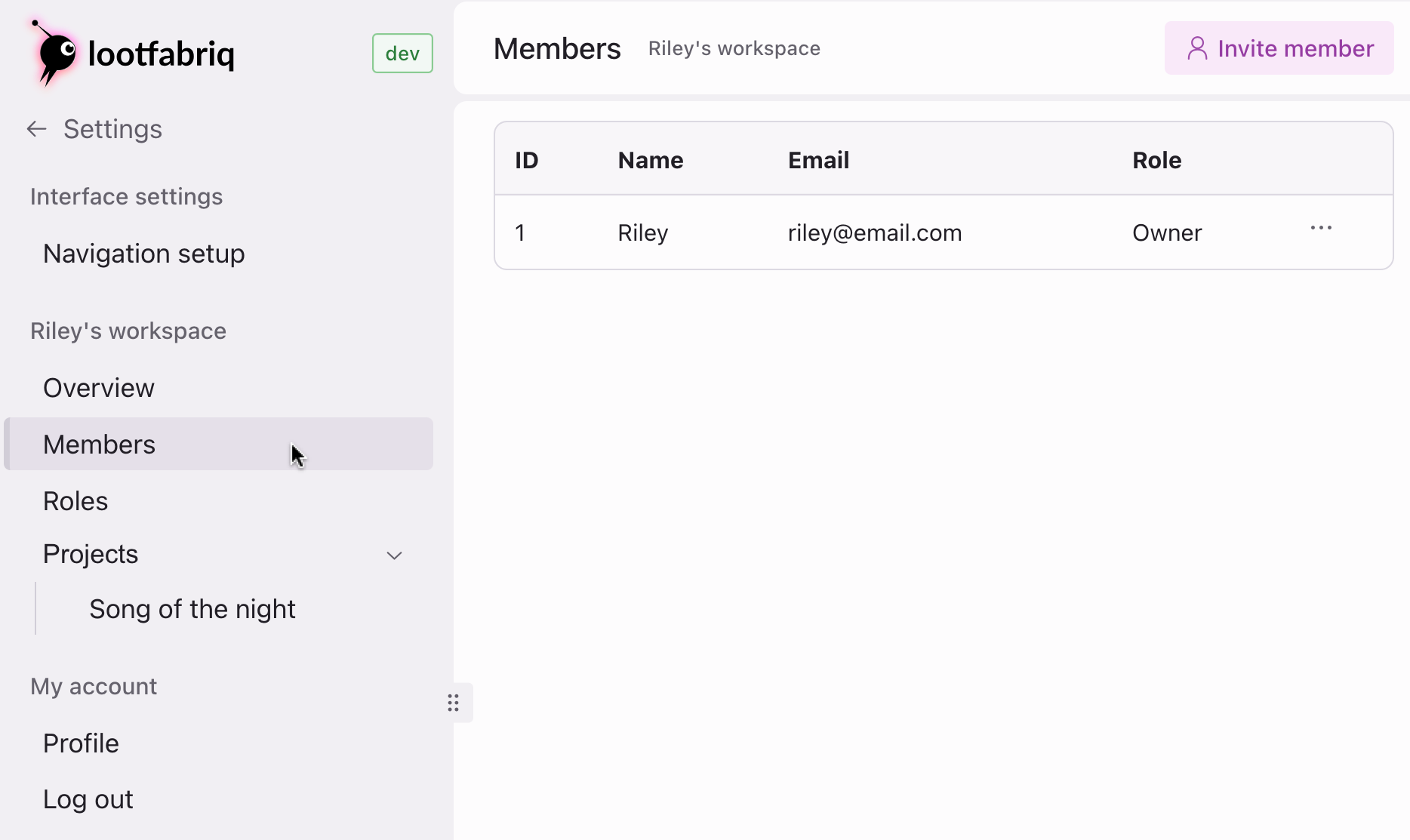
- Invite a member. Click the
Invite memberbutton, enter user’s details and click theSend invitebutton.
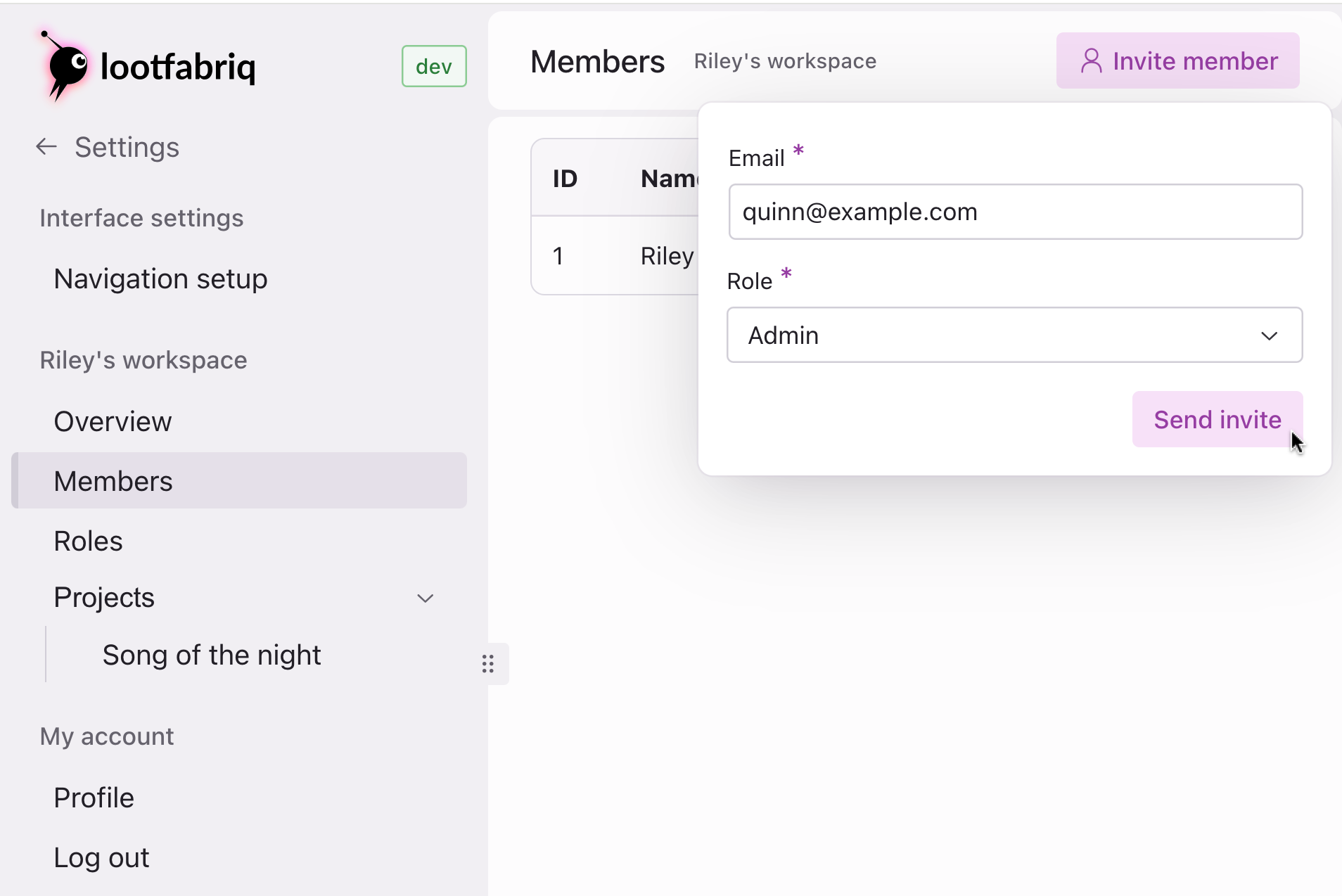
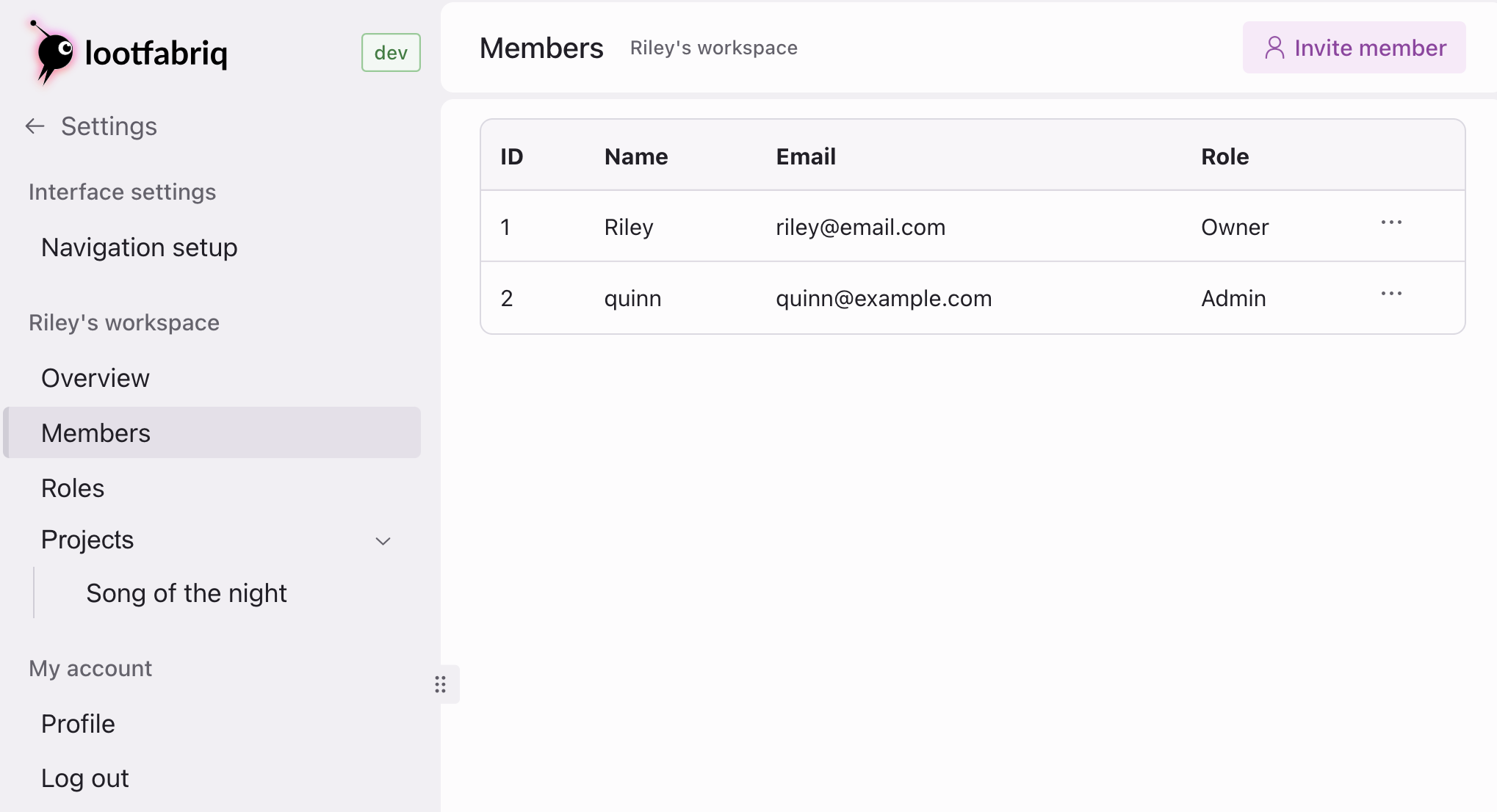
After sending the invite, the user will receive an email notification with a link to join the workspace.
Managing members
You can also remove members or update their roles at any time.